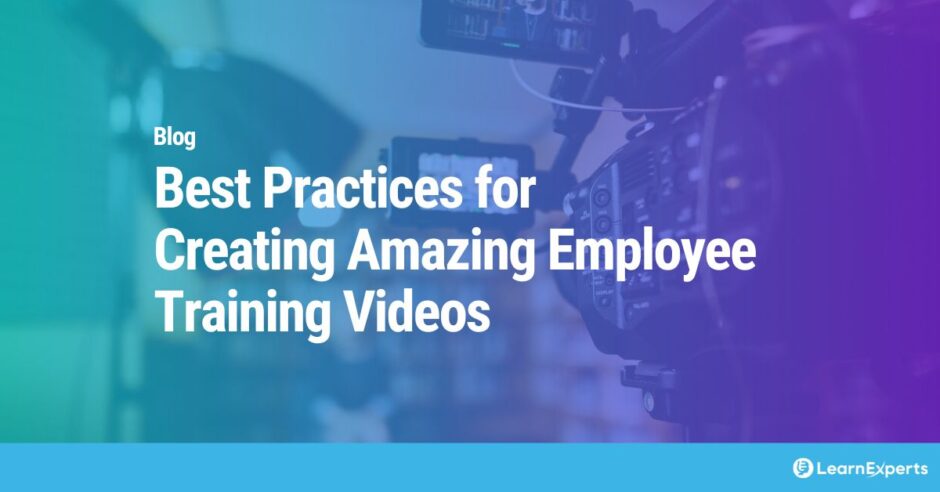One way to support an effective employee training program is to use amazing employee training videos. One Mimeo survey of 2,000 companies found 74 percent of companies used video training in their training delivery. That is a sizable number and increase given that only 46 percent of the respondents said they used video in the previous year.
There are many reasons to use videos for employee training. One is employee attention. A Forrester Research study found employees are 75 percent more likely to watch videos than read documents, emails or web articles.
Another reason is that videos help to increase retention. It is widely quoted that viewers retain 95 percent of a message when they watch it in a video compared to 10% when reading it in text. This is great news, given that a SAVO group study found that the average employee forgot 65 percent of the material in just 7 days after training and 90 percent six months later.
Key takeaways
Start with clear objectives: Define what you want employees to learn and tailor your video content to meet those specific goals.
Know your audience: Understand learners’ roles, needs, and knowledge levels to create relevant and engaging content.
Keep it short and focused: Break training into bite-sized videos to improve retention and reduce cognitive overload.
Use engaging visuals and narration: Combine visuals, voiceovers, and on-screen text to enhance understanding and maintain interest.
Incorporate interactivity and assessments: Add quizzes or prompts to reinforce learning and keep viewers actively involved.
Leverage AI tools like LEAi: Speed up video creation and scriptwriting by using AI to convert existing content into effective training videos.
What makes a good employee training video?
A good training video effectively conveys information and helps learners acquire new knowledge or skills. It includes careful planning, organization, and thoughtful execution. Below, we provide 15 best practices for training videos.
1. Decide on the audience, goals and learning objectives
Audiences will respond differently to different presentation styles and the content itself, and it is essential to understand your target audience before creating any videos. Questions to ask include:
- What are the audience’s roles and backgrounds?
- What type of learning is preferred and/or suggested for the material and audience? Soft skills, procedural, technical, etc., all may need different styles.
- What skills does the audience possess? Design and delivery of videos should suit the audience’s knowledge and abilities.
- Are there cross-cultural needs, such as language and phrases which do not translate well or are not universally understood?
Answering these questions before creating training videos will allow the audience to choose the best style.
2. Choose the correct type of training video
Several video styles can be selected to optimize the trainees’ learning effectiveness and fit the trainer’s resources.
- Animated videos: Explain difficult content with animations for improved comprehension.
- Presenter videos: Share expert knowledge and highlight key points with text and graphics.
- Demonstration videos: Show procedural knowledge, such as assembly steps or customer service interactions.
- Screencast videos: Display digital tool screen captures to demonstrate different functions. Be sure to include narration which can be added after the image capture or while recording it depending on your preference.
- Simulation videos: Use actors or role-playing to depict workplace scenarios allowing viewers to see themselves in those situations and consider their responses.
- Microlearning videos: Deliver content in bite-sized bursts, when needed and “on the go”. These might be suitable for websites or applications where users could benefit from real-time training or have the ability to search to understand a single concept on demand.
3. Choose the right visual recording tools
Video quality can dictate the learner’s response and perception of the brand. One study found that 62 percent of viewers are likely to develop a negative perception of a brand if the quality of its videos is poor.
When considering video quality, choose cameras from quality manufacturers that can record in high definition or ultra-HD. If the equipment budget is limited, opt for a “prosumer” camera which offers professional quality but is easy to use.
Remember to invest in accessories such as tripods, fluid heads, or gimbals to stabilize images and multiple lenses for longer-range and close-up image capture.
4. Pay attention to audio quality
Audio free from traffic, office, HVAC or construction noise will enhance video quality. If you can’t create a quiet environment on-site, consider renting an off-site studio.
Choosing a good-quality microphone, such as a directional microphone with a video camera hot shoe or lavalier (collar) microphone, will improve audio quality over built-in omnidirectional microphones.
Good-quality microphones may not eliminate the need for post-production editing. Video editing software will help remove unwanted noises and sounds such as long pauses, “umms,” shuffling papers, and collar scuffing.
5. Invest in good lighting
Try not to mix natural and artificial lighting. If natural lighting suits the project, find a location that is not too shaded or bright and has minimal shadows. Schedule the shooting to optimize the available light and adapt to changing light conditions throughout the shooting.
Artificial light can be better controlled, but may require investing in lighting equipment to avoid too bright, harsh, and overhead office lighting. For best results, diffused lighting should be placed on the side or at a 45-degree angle.
6. Develop a storyboard and video script
Scripting a video uses text to describe scenes and narration, with details of the screen contents. Having a script will ensure you deliver the right message and a great experience.
Some video projects might benefit from using a storyboard. A storyboard is a graphic representation of how a video will flow, like a comic book panel. Storyboards can be created and edited using tools such as PowerPoint until all team members are satisfied with the sequence of scenes.
7. Edit or divide the script to keep the audience’s attention
Don’t forget to craft an opening and closing – the first to grab the audience’s attention and the second to include a teaser for a following video or follow-up training.
Structure the script into three acts:
- Act one: What is the issue the video addresses?
- Act two: Why is this an issue, and how can it be addressed?
- Act three: How can the viewer apply what they have learned?
Balance visuals and narration to minimize redundancy and keep the video less mentally taxing. Use different camera angles for variety. Keep the script brief and focused on one topic. If your script is more than five minutes long, you may lose the audience’s attention, so consider breaking it up into multiple smaller videos with variety.
8. Find talent
Since using voice modulation and inflection is key to keeping the audience awake and paying attention, it may make sense to bring in professional talent. In-house SMEs are not always the best presenters or most comfortable in front of cameras.
Services such as Voice Talent Now and Voices can make this convenient, as samples are available to select an artist. Once the selected artists are provided with a script, they can record and send a completed audio file.
9. Choose the right editing software
Editing is essential for creating a good-quality training video. While many applications like Soapbox or iMovie are available for smaller projects, higher-priced editing applications such as Adobe Premiere provide more features.
Before exporting the project, understand where the video will be hosted and viewed, and select the appropriate file type, size, and settings for each.
10. Add visuals to enhance the message
Visual elements like annotations, text overlays and transitions can be added to highlight important concepts during editing. Animations are another way to add interest. Tools such as Doodly or Animator are easy to use but should not be overdone to avoid distracting the audience from the key messages in the video.
11. Add interactivity
Interactivity fosters greater engagement with the viewers. Engaged viewers experience more comprehensive learning, which can result in greater knowledge retention. Interactivity can assist in:
- Creating customized learning paths based on viewers’ selections and interests. Viewers can select relevant paths to their roles, inviting the learner to explore more content.
- Appealing to different learner profiles.
- Giving viewers the ability to steer their training.
- Allowing trainers to understand training progress and effectiveness better.
12. Include captions
Captions may be required to comply with the Americans with Disabilities Act. Captions can be “Closed captioning,” so users can select captioning, or “Open Captioning,” so the text is always on the screen. For ADA compliance, all organizational videos should be captioned appropriately.
13. Translate and voice-over for different languages
Effectively train your entire global workforce by translating and voicing over your videos.
Video subtitling translation is one option to reach non-English speakers in their native language. As videos are increasingly watched in silent mode on portable devices, closed captioning/subtitle text is a great way to deliver messages to the viewer.
While automatically generated subtitles may meet the basic need, an accurate translation will correctly communicate the message and sequence so that the text matches the visuals.
Voice-over translation services can translate video narration into multiple languages so viewers can listen and learn in their language. Options include:
- Voice replacement: The original audio is muted and replaced by audio in the desired language, which matches the visuals and sequencing.
- Off-screen voice-over: Off-screen narration is replaced with translated off-screen narration. Viewers can follow the visuals with narration in their language.
- Lip-synching/dubbing: In some foreign films, voice talent replaces the original speech by matching the lip movements of the on-screen actors in the desired language.
- UN-style voice-over: The original audio can be heard at a lower volume in the background, so it is obvious that the translated voice-over is a translation.
14. Publish videos in an accessible location
YouTube and Vimeo are platforms that can be used to reach many users across the globe. YouTube offers vast reach and analytics, enabling monitoring of usage and ROI, while Vimeo provides greater video quality and even more customization. Both can host training videos at a cost and can be configured for private video access via an account and password.
Hosting on the company’s knowledge base or internal website might be preferred for internal training videos. While this approach would keep all the content on internal servers, it also presents some challenges, such as:
- Server bandwidth needs: Video playback requires significant computer resources. If multiple viewers access content simultaneously, servers providing videos must be appropriately sized to handle the demand.
- File size and storage space: Large video files may exceed some web hosting providers’ limits, requiring an upgrade to your account. Accumulating ample file storage may require additional storage resources and file backup infrastructure.
- Video playback: Seamless video playback requires appropriately sized servers and sufficient data bandwidth for all users watching videos simultaneously.
- File formats: A mix of file formats for videos and various browsers may require standardizing on one browser and platform to eliminate uploading multiple video file versions. (example: Windows OS and Chrome browser)
- Mobile formats: While most users watch videos on laptops or desktops, more use phones or tablets. Unless standard devices are specified, video formats for several may be required.
- Varying quality across browsers: As with mobile devices, video format conversion may be needed to address multiple formats and sizes unless standardized.
- Piracy concerns: You may need additional safeguards to prevent videos from being pirated and distributed illegally. Vimeo is one option that can keep videos hidden from the public and only embedded on your site, providing you with more security.
A cloud-based LMS (learning management system) will avoid many of the above issues, but it should be closely evaluated to see if it will meet your company’s (and budget) needs.
Check out our blog on selecting the right LMS for your organization
15. Ensure mobile device compatibility
Mobile devices are increasingly becoming preferred for viewing videos, consuming social media content, and maintaining contact.
Higher-resolution video formats (1080p or 720p) may suit larger screens with higher Wi-Fi bandwidth or Ethernet internet connections. Mobile devices may need smaller and lower-resolution video file versions to display nicely on smaller screens and over lower-bandwidth internet connections, which may require multiple versions of video files available for all viewers.
Why use employee training videos?
Employee training videos are part of a strong training and development program. 97% of L&D professionals think that video-based training program is more effective than text documents in helping employees retain training information.
But the cost of video production can vary depending on the quality and production needs. According to Synthesia, videos with basic animation, script and voiceover can cost $1,000 per minute. Videos with more advanced animation, complex script and professional voiceover can cost $3,000 minute. Finally, high-end videos with 3D animation and other advanced effects can cost $8,000 minute.
Despite the costs, here are why you should invest and how to make the most of your employee training videos…
- Reduced ongoing costs: You pay once for a training asset that can be provided many times to multiple employees. Employees don’t need to travel and they can view videos conveniently from their office desk or home office.
- Better engagement: Videos engage employees better than written documents and can be made interesting to keep viewers’ attention better than documents or lectures. With employees 75 percent more likely to watch a video than read a document, employee engagement is much more likely.
- Increased retention: Video has been proven to be more memorable than other training methods.
- Versatility: Video can be created in many styles to best suit the audience and material being presented. Videos can be used as training tools to introduce new services or products, onboard new team members, support professional development, demonstrate new systems or procedures.
- Measurable: Video hosting metrics include data on the number of views, duration of views, time spent viewing per session, and indicate if the videos are watched to the end. Interactive videos add the ability to monitor and assess viewers’ engagement with the training.
- Can be interactive: Interactive videos can be tailored for the viewing audience to target specific groups of users as needed. Including a question-and-answer format is a great way to better engage viewers and hold their interest while communicating the desired training content. Responses can be retained and used to understand the effectiveness of the training, allowing learning teams to measure and adjust training content, or address learning shortfalls with additional attention.
- Shared experience: Instructor-led training can be different depending on the trainers, groups of learners and learning environments. However, all the viewers of training videos will have the same shared experience.
- Can communicate complex concepts: Sometimes simple, easy-to-understand visuals with engaging graphics can make dry topics or complicated subjects more easily understood.
- Accessible anytime: Videos are continuously available and can be played as needed to review learnings. They also remove the need to travel, acquire instructors and training facilities, and reduce the high cost of assembling multiple employees together at the same time for classroom training. With video, the entire team can get trained (and retrained) at their own pace and at their learning level.
AI-enabled tools for video creation
AI-enabled tools are changing the way (and speed) employee training videos are created. Here are 9 tools that use artificial intelligence to automate processes, enhance personalization, and optimize content delivery.
- Descript use AI to transform lousy recordings into studio quality, remove filler words, create realistic voice clones and summarize videos and audio content.
- Kapwing is used to create videos, GIFs, images and audio clips. It also uses AI to make video editing easier.
- LearnExperts uses AI to create scripts specifically designed for training videos.
- Lumen5 uses AI to transform blog posts into videos and zoom recordings into video clips
- Pictory.ai uses AI to create short social videos from longform content.
- Raw Shorts is an AI video creation and text-to-video maker that converts text into videos (with narration) for explainers, animations, and promo videos.
- Synthesia is used to creates videos using virtual characters and text
- Wibbitz is also an AI-powered video creation platform that helps businesses convert written content into videos.
- Wideo is an online video creation platform that uses AI to make narrated videos.
How LEAi supports employee training videos?
Here is how LEAi by LearneExperts makes creating the scripts for your employee training videos easy:
- Automated video script generation: LEAi analyzes existing training materials like documents and webinar recordings and automatically generates video scripts. This includes breaking down content into clear, concise sections that can be easily transformed into instructional videos.
- Content summarization: LEAi summarizes large amounts of text-based training materials into video-friendly formats, focusing on key points and learning objectives. This allows for shorter, more engaging videos that cover essential content without overwhelming the viewer.
- Visual aid and slide conversion: Existing training materials, such as PowerPoint slides, can be converted into video-ready visuals. LEAi organizes these elements into a coherent video flow, providing transitions and supporting visuals for enhanced learning experiences.
- Video script customization: Once the video content is generated, users can edit and refine it according to their specific training goals, ensuring the videos meet the needs of their learners.
You no longer have to spend hours reading and developing the content for your videos. With LEAi, that work is done in minutes, so you can refine your story, start the review process with your team, or go directly to producing the video.
If you struggle to build employee training videos that follow best practices or just want to get through the script-writing phase much more quickly, let us show you how LEAi can be used with your content!